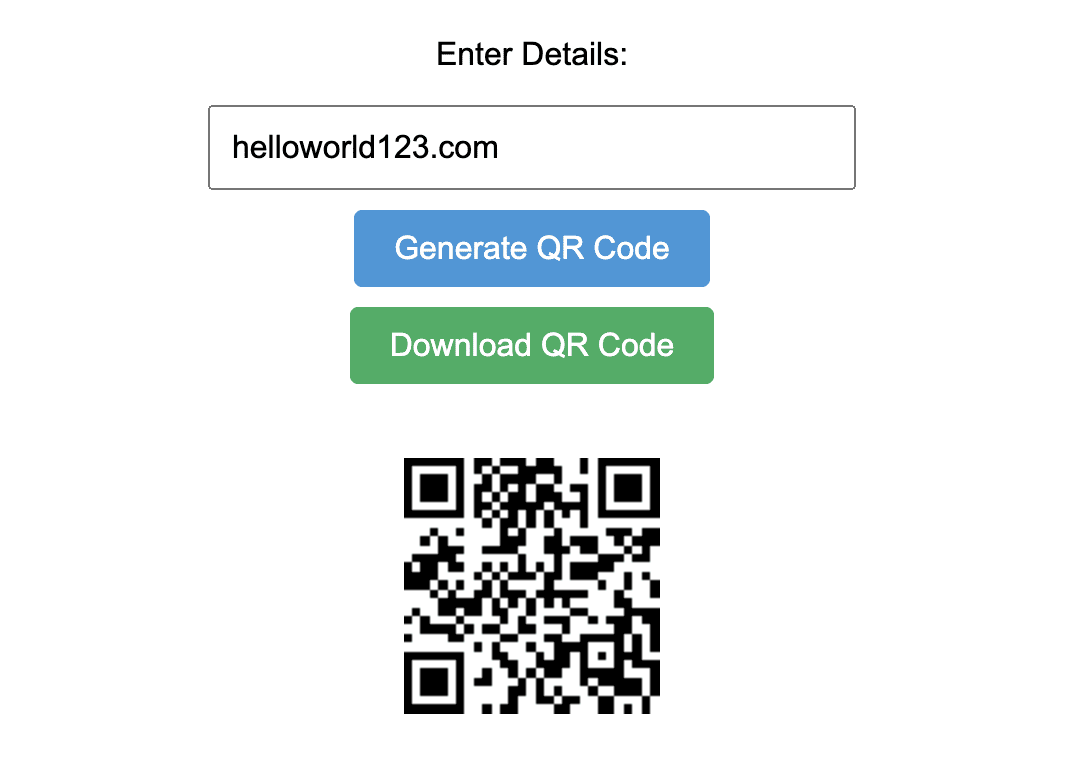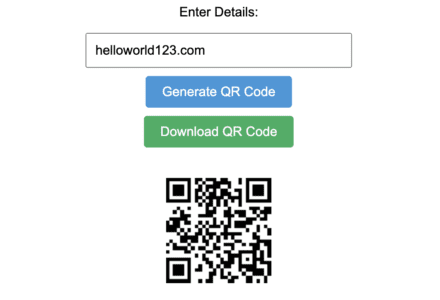QR Code Generator: QR code for website | QR Code for Google form | QR Code for Facebook page | QR code for Youtube | QR code for PDF: In today’s digital age, convenience and efficiency are paramount. As websites continue to play an integral role in our personal and professional lives, finding ways to enhance user experience and engagement is crucial. One powerful tool that achieves this is the QR code. These versatile codes enable seamless interactions between physical and digital worlds, making it easier than ever for users to access information, promotions, and more. In this blog, we introduce our user-friendly QR Code Generator Tool, designed to empower website owners and businesses to create and integrate QR codes effortlessly.
Table of Contents
What Are QR Codes?
QR codes, or Quick Response codes, are two-dimensional barcodes that can store a significant amount of information. They have gained popularity due to their ability to be scanned quickly and easily by smartphones and other devices. QR codes bridge the gap between offline and online experiences, allowing users to access websites, apps, videos, contact details, and much more with a simple scan.
Enhancing User Introducing Our QR Code Generator Tool:Experience:
QR codes offer a streamlined way to provide users with valuable content, promotions, or instructions. Rather than typing in URLs or searching for information, users can scan a QR code and instantly access the desired content. This seamless experience not only saves time but also reduces the risk of errors and frustration.
Introducing Our QR Code Generator Tool:
Simplifying QR Code Creation:
Our QR Code Generator Tool is designed with simplicity and functionality in mind. Whether you’re a website owner, marketer, or business professional, our tool empowers you to create QR codes effortlessly, enhancing user interaction and engagement.
How to Use the QR Code Generator Tool:
- Enter Details: Start by providing the relevant information you want the QR code to represent. This could be a URL, contact information, text, or any other data you wish to share.
- Generate the QR Code: Click the “Generate QR Code” button to create your QR code instantly. Our tool will transform the input data into a scannable QR code.
- Download and Share: Once generated, a download button will appear. Click it to download the QR code as an image file (PNG format). You can then easily incorporate the QR code into your website, marketing materials, or wherever you see fit.
Use Cases and Benefits:
Our QR Code Generator Tool opens up a world of possibilities for website owners and businesses:
- Website Navigation: Create QR codes to link directly to specific pages on your website. This is particularly useful for guiding users to important sections, promotions, or new content.
- Contact Information: Generate QR codes containing your contact details, making it effortless for users to save your information to their devices.
- Promotions and Offers: Share exclusive discounts, promotions, or special offers through QR codes, encouraging users to take advantage of your deals.
- Events and Marketing Campaigns: Integrate QR codes into your event materials, flyers, or posters to provide attendees with quick access to event details, schedules, and registration forms.
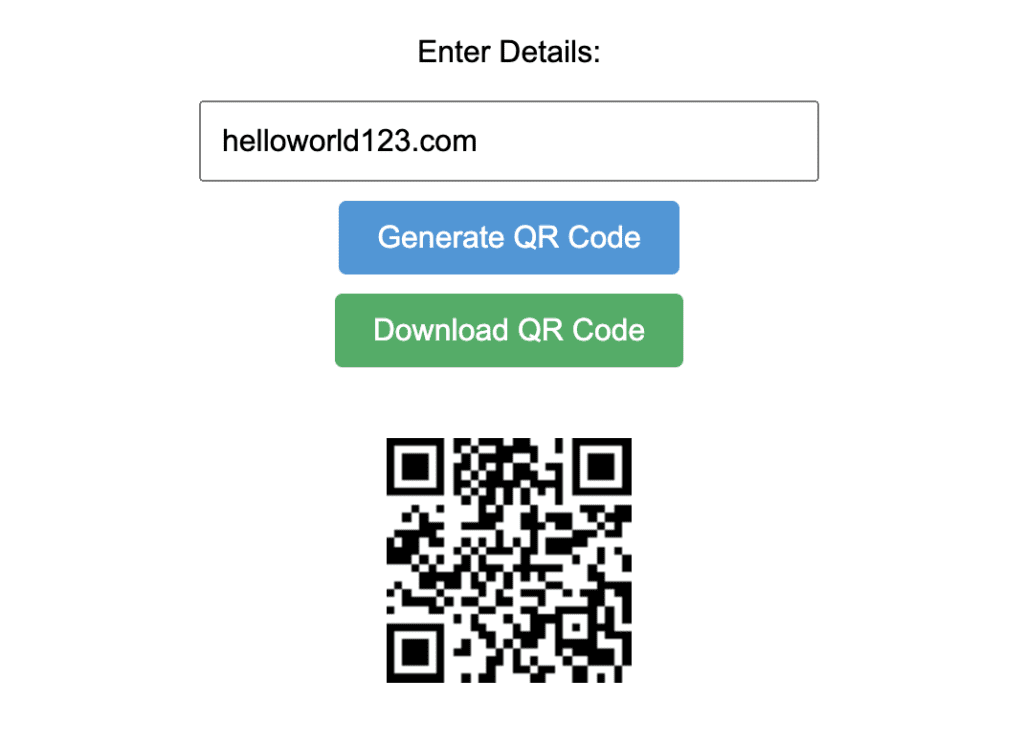
QR code for website
Using our QR Code Generator for Websites is a straightforward process that allows you to enhance user experience and engagement on your website. Follow these simple steps to generate and integrate QR codes effectively:
- Enter Relevant Details: Begin by entering the information you want the QR code to represent. This could be a website URL, contact information, a promotion, event details, or any other data you wish to share with your audience.
- Generate the QR Code: After entering the details, click the “Generate QR Code” button. Our tool will instantly transform the provided information into a scannable QR code.
- Download the QR Code: Once the QR code is generated, you’ll have the option to download it as an image file (PNG format). Save the QR code to your computer.
- Integrate into Your Website: Now that you have the QR code image, you can easily integrate it into your website. Here are some common ways to do so:
- Add to Web Pages: Insert the QR code image onto relevant pages of your website. For example, you can place it on product pages, blog posts, or contact pages to provide quick access to additional information.
- Include in Print Materials: Incorporate the QR code into printed materials such as flyers, posters, business cards, and brochures. This allows users to easily transition from offline to online content.
- Email Campaigns: Include the QR code in your email campaigns to direct recipients to specific landing pages, promotions, or downloadable resources.
- Social Media: Share the QR code on your social media platforms along with a brief description of what users will find when they scan it.
- Encourage Scanning and Engagement: To encourage users to scan the QR code, consider providing a brief call-to-action (CTA) that explains the value they will receive. For example, “Scan this code to access exclusive discounts” or “Discover more about our upcoming event by scanning the QR code.”
- Test and Monitor: Before officially launching the QR code, test it on different devices to ensure that it works as intended. Additionally, use web analytics tools to track how many users are scanning the code and engaging with the linked content.
- Update as Needed: If the linked content or information changes over time, you can easily generate a new QR code with the updated details and replace the existing one on your website. Also Try: What is Pluto Time Calculator? Find Your Pluto Time
By incorporating QR codes generated with our tool into your website strategy, you can provide users with a convenient and efficient way to access additional information, promotions, and resources. This enhances user engagement, streamlines interactions, and bridges the gap between the physical and digital worlds. Whether you’re a business owner, marketer, or website administrator, our QR Code Generator for Websites empowers you to create a more dynamic and engaging online experience for your audience. Also Try : Golden Hour: What is Golden Hour? Find Your Golden Hour!
QR Code for Google Form
Generating a QR code for a Google Form is a useful way to quickly share the form with others, whether it’s for surveys, event registrations, feedback collection, or any other purpose. Here’s how you can create a QR code for your Google Form:
- Create Your Google Form: First, make sure you have created the Google Form with all the necessary questions and options.
- Get the Google Form Link: Once your Google Form is ready, you need to get its unique link. To do this:
- Open your Google Form.
- Click on the “Send” button in the upper-right corner.
- In the popup window, click on the “Copy link” button to copy the form link to your clipboard.
- Generate the QR Code: Use a QR code generator tool (like the one provided earlier) to generate a QR code. Follow these steps:
- Paste the copied Google Form link into the QR code generator’s text input field.
- Click the “Generate QR Code” button.
- Download and Share: Once the QR code is generated, download the image to your computer. You can then use this image in various ways to share your Google Form:
- Print the QR code on flyers, posters, or other physical materials for easy scanning.
- Add the QR code to your website, blog post, or email signature.
- Share the QR code on social media platforms with a brief description of what the form is about.
- Test the QR Code: Before distributing the QR code, test it to make sure it directs users to the correct Google Form. Use your smartphone’s camera or a QR code scanning app to scan the code and ensure that it opens the Google Form link.
- Monitor Responses: As respondents start scanning the QR code and filling out the Google Form, you can track responses and analyze the collected data in Google Forms. This will help you gather insights and make informed decisions based on the feedback or information received.
Using a QR code for your Google Form streamlines the process of sharing and accessing the form, making it convenient for participants to engage. Whether you’re organizing an event, conducting a survey, or seeking feedback, integrating QR codes into your strategy can enhance user experience and improve the overall efficiency of data collection.
QR Code for Facebook Page
Creating a QR code for your Facebook page is a great way to promote and share your page with others. When someone scans the QR code, they will be directed to your Facebook page. Here’s how you can generate a QR code for your Facebook page:
- Open Your Facebook Page: Log in to your Facebook account and navigate to the Facebook page that you want to create a QR code for.
- Get the Facebook Page URL: Once you’re on your Facebook page, copy the URL from your browser’s address bar. This is the web address that leads directly to your Facebook page.
- Generate the QR Code: Use a QR code generator tool (like the one provided earlier) to create a QR code for your Facebook page. Follow these steps:
- Paste the copied Facebook page URL into the QR code generator’s text input field.
- Click the “Generate QR Code” button.
- Download and Share: After the QR code is generated, download the image to your computer. You can then use this image to promote your Facebook page in various ways:
- Print the QR code on business cards, flyers, posters, or other promotional materials.
- Add the QR code to your website, blog, or email signature to encourage visitors to connect with your Facebook page.
- Share the QR code on social media platforms to attract more followers and likes.
- Test the QR Code: Before sharing the QR code, test it to ensure that it properly directs users to your Facebook page. You can use your smartphone’s camera or a QR code scanning app to scan the code and verify that it opens your Facebook page.
Creating a QR code for your Facebook page is a simple and effective way to increase your online presence, engage with your audience, and grow your page’s followers. It provides an easy and convenient method for people to connect with your page and stay updated with your posts, events, and updates.
QR Code for PDF
Generating a QR code for a PDF file allows you to easily share the document with others. When someone scans the QR code, they can quickly access and download the PDF. Here’s how you can create a QR code for a PDF:
- Upload the PDF: Before generating the QR code, make sure the PDF is hosted online. You can upload the PDF to your website, cloud storage service, or any platform that allows you to share files.
- Get the PDF URL: Once the PDF is uploaded, copy the URL that directly links to the PDF file. This URL should end with the
.pdffile extension. - Generate the QR Code: Use a QR code generator tool (like the one provided earlier) to create a QR code for the PDF. Follow these steps:
- Paste the copied PDF URL into the QR code generator’s text input field.
- Click the “Generate QR Code” button.
- Download and Share: After the QR code is generated, download the image to your computer. You can then use this QR code to share the PDF in various ways:
- Print the QR code on handouts, brochures, or other printed materials to provide easy access to the PDF.
- Embed the QR code on your website, blog, or email signature to allow visitors to download the PDF.
- Share the QR code on social media platforms or messaging apps to distribute the PDF to your audience.
- Test the QR Code: Before sharing the QR code, test it to ensure that it properly directs users to the PDF file. Use a QR code scanning app or your smartphone’s camera to scan the code and verify that it opens the PDF for download.
Generating a QR code for a PDF is a convenient way to share documents, presentations, reports, and other content with your audience. It simplifies the process of distributing files and allows recipients to access the PDF quickly and easily by scanning the code.
QR code for Youtube
Creating a QR code for a YouTube video is a great way to share the video with others, whether it’s for promotional purposes, educational content, or simply for easy access. Here’s how you can generate a QR code for a YouTube video:
- Find the YouTube Video: Locate the YouTube video that you want to create a QR code for. Open the video’s page on YouTube.
- Copy the Video URL: Copy the URL of the YouTube video from the address bar of your web browser.
- Generate the QR Code: Use a QR code generator tool (like the one provided earlier) to create a QR code for the YouTube video. Follow these steps:
- Paste the copied YouTube video URL into the QR code generator’s text input field.
- Click the “Generate QR Code” button.
- Download and Share: Once the QR code is generated, download the image to your computer. You can now use this QR code to share the YouTube video in various ways:
- Embed the QR code on your website, blog, or social media posts to allow viewers to easily access the video.
- Print the QR code on promotional materials, flyers, or posters to direct people to the video.
- Share the QR code on business cards or presentations to provide a quick link to the video.
- Test the QR Code: Before sharing the QR code, test it to make sure it works as intended. Use a QR code scanning app or your smartphone’s camera to scan the code and confirm that it opens the correct YouTube video.
Generating a QR code for a YouTube video streamlines the process of sharing video content and makes it convenient for viewers to access the video with a simple scan. Whether you’re a content creator, marketer, or educator, using QR codes for YouTube videos can enhance your outreach efforts and engage your audience effectively. Learn about QR code Standards on Wikipedia